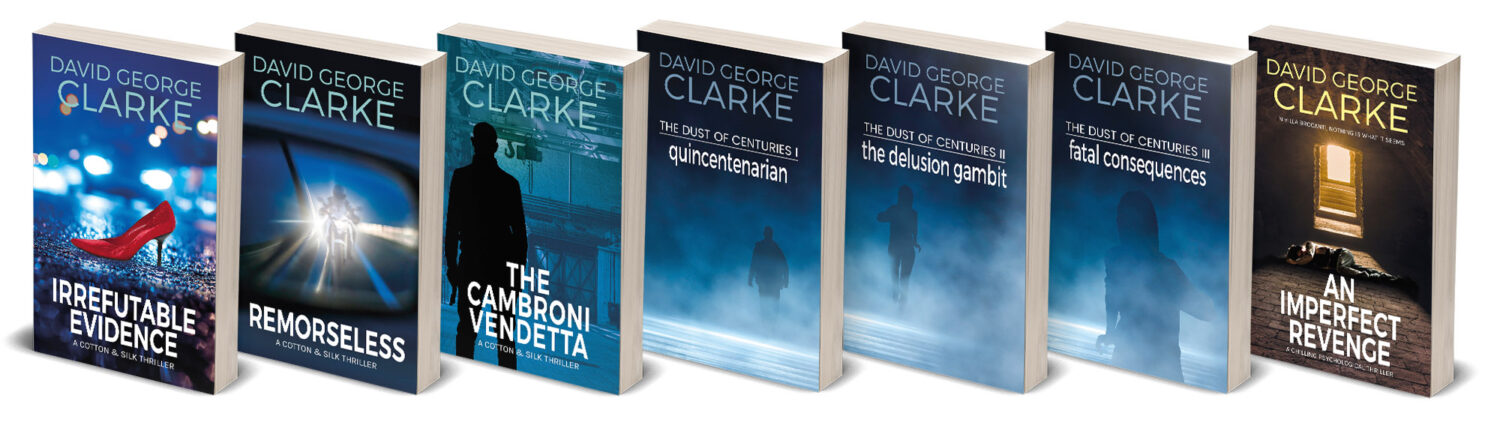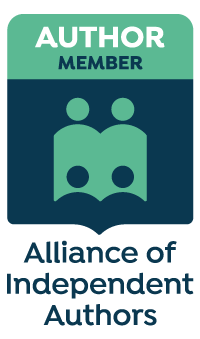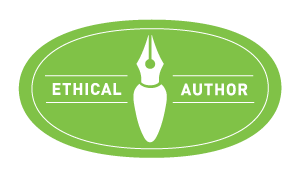Since posting the first article in this series, I’ve been looking more closely at the problem of locating missing speech marks. It’s not an easy problem and not one you are likely to find much help with using grammar checkers. Certainly when I ran the text of my new novel, Delusional Traits, through Whitesmoke, the missing speech marks were not found nor was any text relating to them highlighted for action. Running the ‘Check grammar’ routines in Word, Pages and TextEdit also resulted in no missing speech marks being found. In Scrivener, some were found but it seemed haphazard and certainly not totally trustworthy. I also experimented with a short paragraph of nonsense that had various things missing. The result was the same.
I use a lot of dialogue in my writing. Delusional Traits runs out just short of 111,000 words, 2991opening speech marks and 2965 closing. The difference in the totals is because there are several tracts of dialogue that are split into two or more paragraphs, and, of course, you don’t close the speech until the person has finally stopped talking.
[If there were no multi-paragraph passages, i.e. if I knew that all my dialogues were in single paragraphs and found that the number of opening and closing speech marks tallied, could I have assumed that all was well? No, certainly not; it would be a dangerous assumption – you would only need an open speech marks missing from one dialogue and a closing one from another to keep the totals looking good.]
So, there are several points here:
- opening or closing speech marks can be missing (possibly both from the same conversation, although that seems less likely);
- instead of a speech mark, sometimes a single apostrophe has been typed by mistake. (I found several with the structure “I do,’ he said… rather than “I do,” he said…);
- there are passages of dialogue containing more than one paragraph.
What’s the best way to check?
As I mentioned in Part I, there are macro routines that claim to do this, but they don’t work on my Palaeolithic version of Word for Mac. If you are a Windows user, there is a free program called Notepad ++ that apparently can help, but there isn’t a Mac version. However, I have my doubts any automated checker would capture all the problems. If your experience says I’m wrong, please let me know.
So, if you are either a Mac user, or a Windows user shy of macros etc, what can you do?
Well the short answer is that a manual check seems to be the most reliable way. By a manual check, I mean using a ‘Find’ routine. You can do this in all word processors. However, not all word processing programs are created equal; some make the finding much easier, faster and more user friendly than others.
Word (my Mac version – I can’t speak for the newer PC versions)
The problem with the Word Find is that it doesn’t tell you the total number of anything you’re looking for and its display is not very clear. You open it up, type in what you’re looking for, press ‘Find Next’ and off you go. The problem I found was that I was often hunting around the screen to find where it had highlighted the word or punctuation mark it was looking for.
TextEdit (Mac equivalent of WordPad)
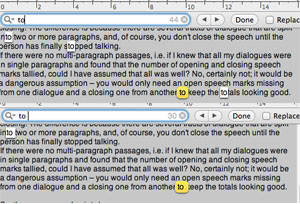 The appealing feature of TextEdit’s Find is that the total number of occurrences of a word or punctuation mark are given – the number ’44’ for the word ‘to’ in the example. Here, of the 44 instances of ‘to’ found, 14 were where the ‘to’ was part of a longer word. By typing in ‘to ‘, i.e. to + space, the search is limited just the the word ‘to’, of which there were 30 – and they are all highlighted clearly. When you hit the right arrow to the left of the ‘Done’ button, the next one blinks in bright yellow. The essence here is that you can check things quickly.
The appealing feature of TextEdit’s Find is that the total number of occurrences of a word or punctuation mark are given – the number ’44’ for the word ‘to’ in the example. Here, of the 44 instances of ‘to’ found, 14 were where the ‘to’ was part of a longer word. By typing in ‘to ‘, i.e. to + space, the search is limited just the the word ‘to’, of which there were 30 – and they are all highlighted clearly. When you hit the right arrow to the left of the ‘Done’ button, the next one blinks in bright yellow. The essence here is that you can check things quickly.
Another plus for TextEdit is that because it uses Rich Text Format, the file is relatively small.This means that even when it’s looking for something there’s a lot of – there were 107000 single spaces in Delusional Traits! – it counts and highlights them in a flash without risk of crashing anything.
[Note: The Scrivener Find routine is exactly the same: the searched-for item is very clearly highlighted]
Pages
With Pages (the full version on a computer, not the version on the iPad or iPhone ), there are two choices. The Find and Find/Replace panels look much like the Word version, but the display of what’s found on the page is far better than in Word.
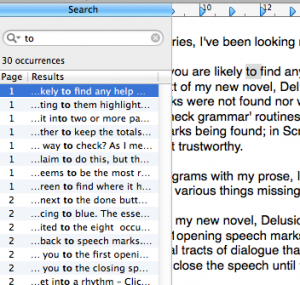 But the real goody in Pages is Search (Edit/Find/Search). Here you type in what you’re looking for and you get a running list with the total at the top. In the example, I typed ‘to ‘ and got the 30 instances of it. If you click on any of the results, the searched-for item glows yellow then fades to grey.
But the real goody in Pages is Search (Edit/Find/Search). Here you type in what you’re looking for and you get a running list with the total at the top. In the example, I typed ‘to ‘ and got the 30 instances of it. If you click on any of the results, the searched-for item glows yellow then fades to grey.
The running list is really useful for checking for name spellings, use of capitals etc. For instance, if you’ve used the word ‘Internet’, you can check from the list in a flash whether any of the instances of it has a small rather than capital I as the first letter. It’s also great for the pairs of punctuation marks I described in Part I.
OK, back to speech marks. As I said above, it’s roll up the sleeves and go for manual checking. By using Find and typing in ” from the keyboard, no distinction is made between opening or closing speech marks. Rather than being a disadvantage, this means you can check the speech marks in pairs. The first click takes you to the first opening speech mark; another click takes you to the closing speech mark at the end of that piece of dialogue (unless it’s missing). You get into a rhythm – click-click; click-click; click-click – and you quickly notice anything that breaks the beat – an extra speech mark, or a missing one that means you get two of the same sort in a row. This approach works equally well for Find in Word or Pages, although as I said above, I reckon the display is easier to see in Pages – a yellow box fading to grey to highlight the mark. Word’s blue highlighter with no flash of another colour is harder to see, making the search take longer.
Yes, it’s tedious – it took me a couple of hours to check through Delusional Traits for missing speech marks (that’s about one pair of speech marks every two seconds) . But once you’ve done it, located and entered any that are missing and checked the final tally you can be confident that your text is clean. The final tally is:
[No. of opening speech marks = No. of closing speech marks + No. of extra paras of dialogue in passages with >1 para]
Finally, I mentioned above that it is unlikely that both opening and closing speech marks will be missing from the same piece of dialogue. I hope that’s true since the above routine will not find that particular problem. Only a very careful proofread will do that.
A reminder on the safe way to do all this: Remember that the only way to protect your valuable script is to open your master Word document, block and copy the entire text (CrtlA or CmdA then Ctrl C or cmdC) and paste it into whatever you’re checking in – TextEdit, Pages etc (or another blank Word document). When you find something, GO BACK TO THE MASTER WORD FILE to change the master text, then SAVE. The program you are using to find the things is just for searching and finding, nothing else.
Now, what I’d really like is for someone to comment on this piece saying, ‘No, no, there’s a much easier way. All you need to do is…’ Well, is there? I’d be delighted to rewrite this completely if there really is a better way.
In Part III, I’ll look at spell checking.